A Short Summary of LaTeX (version 2e)
LaTex Introduction
LaTeX (capitalization intentional) pronounced 'La - Tech' is a document markup language for the tex typesetting program. The purpose of LaTeX is to allow the author to worry about the content and basic informational layout of the document and allow the system to place the content on the page in a way that looks good. It has become a tried and true standard in academia. The primary reason your homework assignments are going to be written using LaTeX is because it is very good with mathematical notation.
MS Word
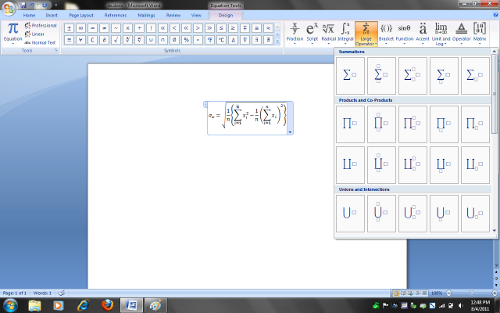
Microsoft word and libreoffice are capable of creating formulas. However, they have tedious point and click interfaces. Additionally these programs create unwieldy equation 'objects' that must be manually placed on the page.
LaTeX
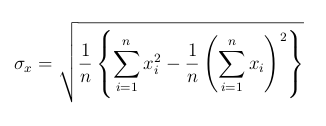
\sigma_x = \sqrt{ \frac{1} {n} \left\{ \sum_{i=1}^{n} x^{2}_{i} - \frac{1} {n} \left( \sum_{i=1}^{n} x_{i}
Latex requires the author mark their text with special tags. It then draws the equation and places it intelligently on the page. The author does not need to worry about graphical design at all. Additionally this method is much more stable and easier to create complex equations with many special symbols.
At first you may feel 'this would be so much easier with the equation editor!' and at the beginning you're probably right. LaTeX is not used because it makes simple tasks easy (that's not really a challenge). It is used because it makes complex tasks easier and extremely complex tasks possible at all.
Using Latex In McGlouthlin 121
The machines in the lab (room 121) have all the latex software installed and configured already. If you'd like to use latex on your personal machine refer to the final section of this document.
- Log on to a machine in McGlouthlin 121. If you have never logged onto these machines: Enter 'newuser' as the username (without quotes) leave the password field blank and follow the instructions that follow.
- Create a directory for the course with command "mkdir directory-name" and protect the directory with the command "chmod 700" so that nobody else has the right to read, write, or execute your files in the directory. From now on, all files related to the course should be stored in this directory.
- Create and save a text file ending in .tex using any text editor (gedit or kwrite both work fine). You can use my sample.tex as a sample file that cotains proper latex.
- pdflatex sample.tex to create a .pdf from your .tex You should now have several new files in your directory. One of them is sample.pdf
- evince sample.pdf to view the newly created sample.pdf file (or double click)
Alternate Method (on linux)
- latex sample.tex (Comment: This will create sample.dvi)
- xdvi sample.dvi (Comment: This will display the .dvi file)
.div, a device independent file format. - dvips -Php121 sample.dvi (Comment: This will print the document on the printer in McGl 121)
- dvips -o sample.ps sample.dvi (Comment: This will convert sample.dvi to sample.ps)
- gv sample.ps (Comment: This will display the .ps file)
- ps2pdf sample.ps sample.pdf (Comment: This will convert sample.ps to sample.pdf)
- acroread sample.pdf (Comment: This will display the .pdf file)
Kyle
The lab machines have a program called 'kyle' that allows you to create and edit latex files in a GUI without using the command line at all. You are welcome to use this program but if you do not understand how to create latex files by hand you probably won't be able to to use kyle to create latex files.
Downloads
You can download the sample.tex and the compiled sample.pdf
Links
If you do a quick search with the Google search engine with the keyword "LaTeX". You will find several good Internet sites that contain introductions to LaTeX. For example,
- http://www.latex-project.org/intro.html
- http://www.maths.tcd.ie/~dwilkins/LaTeXPrimer/
- Cheat sheets like this one can be extremely helpful.
Latex At Home
You can download and install latex for use on your personal Mac, Windows, or Linux machine. There are many helpful guides that can be found online. Here is one for windows.
Last modified: August 4, 2011